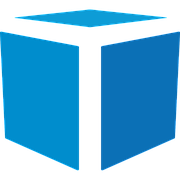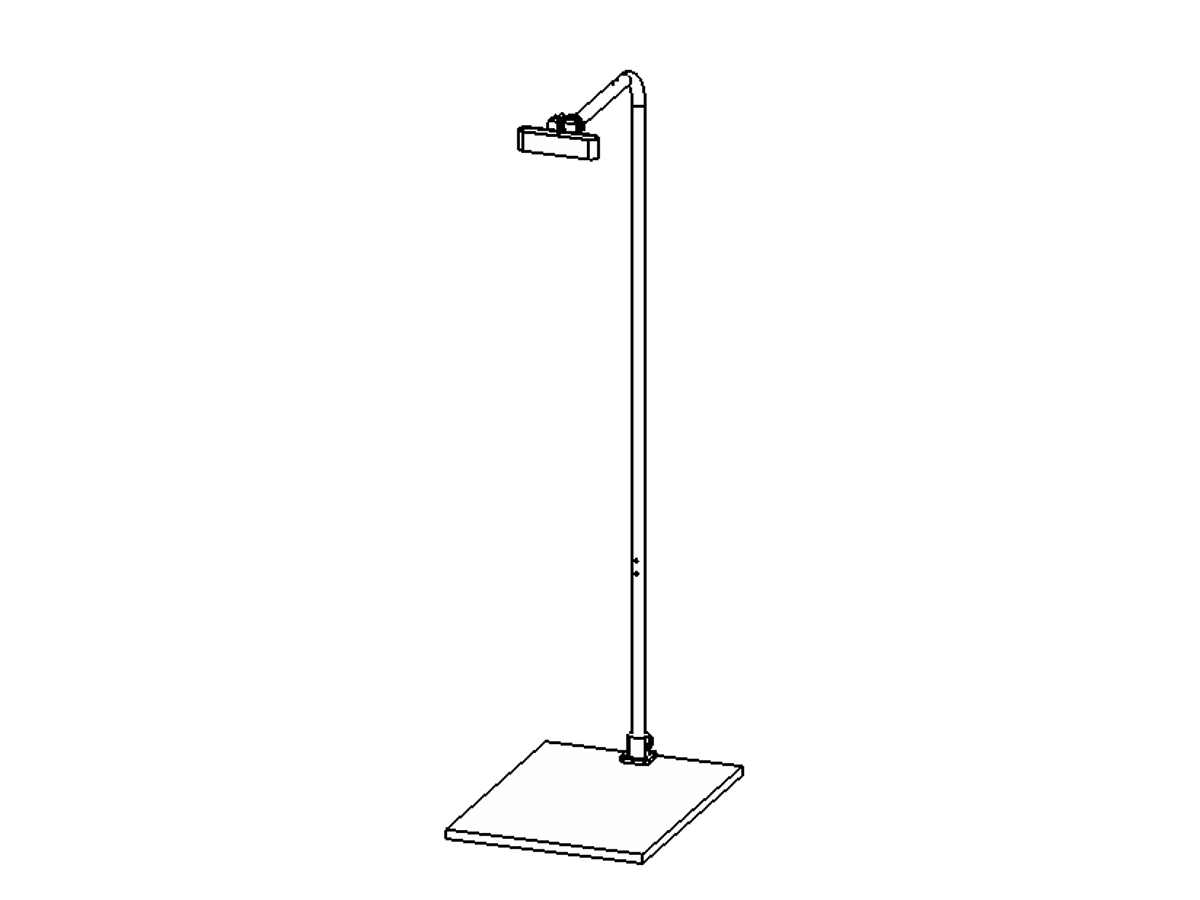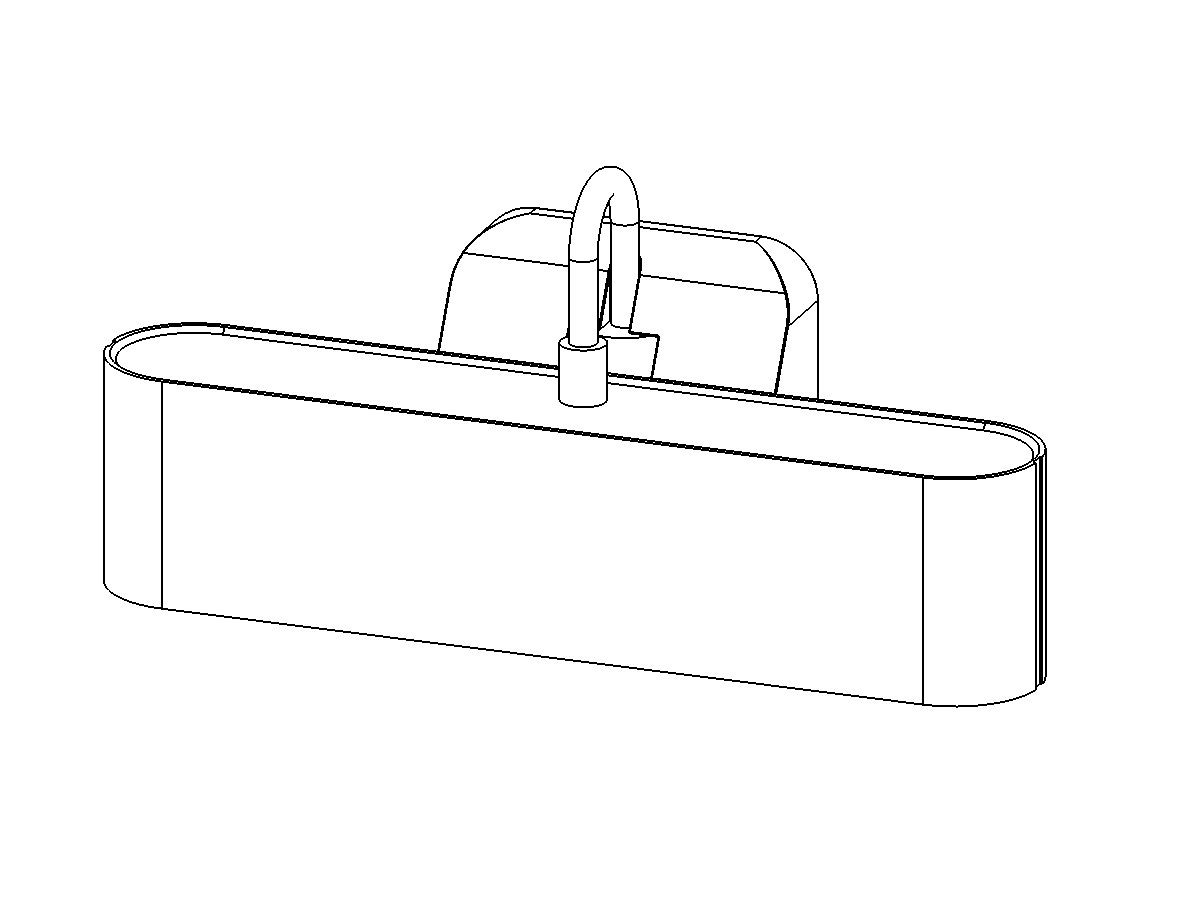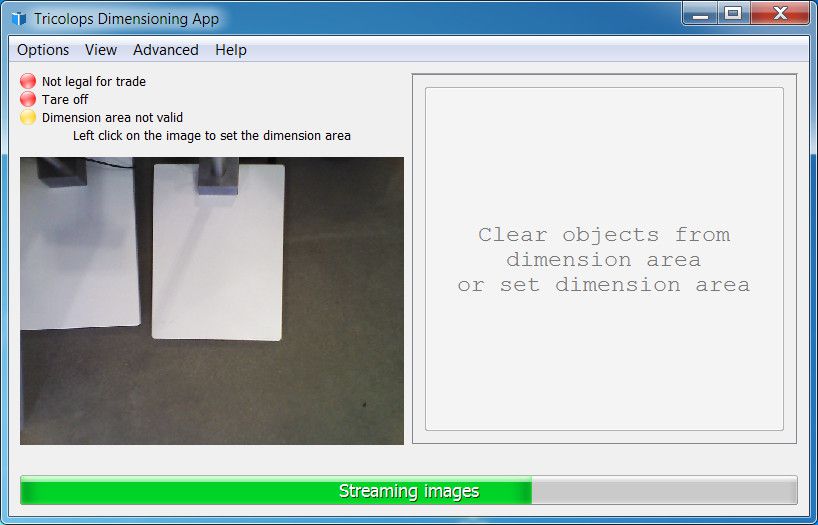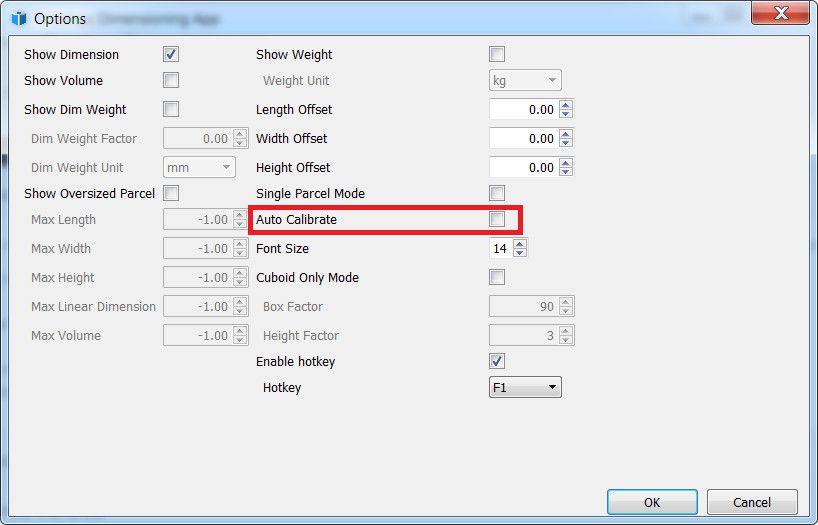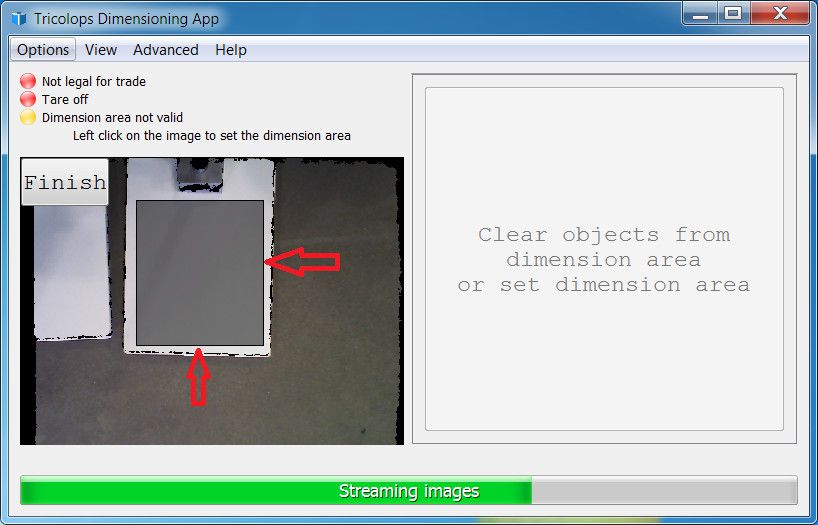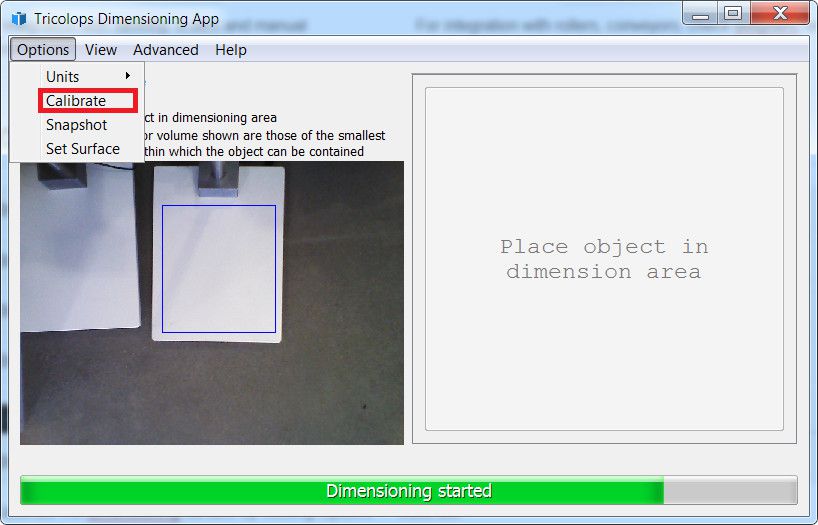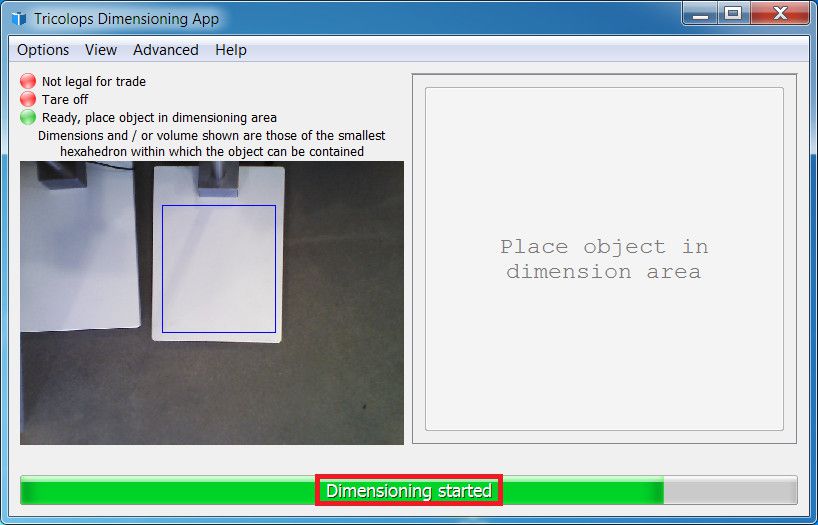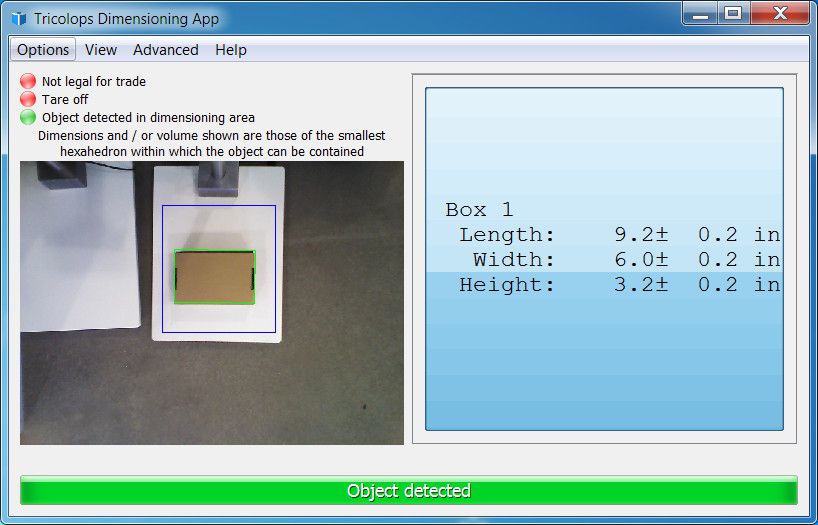A detailed step by step guide to complete self installation of the DIM 140 parcel dimensioning device.
Purchase Now

Hardware setup
Click buttons below for detailed guides based on configuration

Flow through
For integration with rollers, conveyors, check weighers, or scales in between conveyors.
Software setup
Step 1 - Download Tricolops Dimensioning app
To download the app, click here and scroll down to the Downloads section.
Step 2 - Plug the dimensioner into the computer
Step 3 - Run the dimensioning app
Start the app through desktop shortcut or the Start menu.
If the application displays "Camera not connected", try the following steps:
-
Unplug and plug in the dimensioner and then restart the application.
-
Restart the system and start the application.
Step 4a - Setup dimensioning surface (Uneven / reflective surface only)
This step is necessary if the dimensioning surface is uneven or reflective (metallic), skip this step if the dimensioning surface is flat and non-reflective.
-
Use the provided calibration board to cover the dimensioning surface.
[picture] -
Disable auto-calibration (Advanced -> Settings -> uncheck Auto Calibrate).
-
Wait 1 hour (recommended) with the application running to allow the dimensioner to warm up to operating temperature.
-
Follow step 4b
Step 4b - Setup dimensioning area
Make sure the dimensioning surface is free of objects, and select Options -> Set Surface: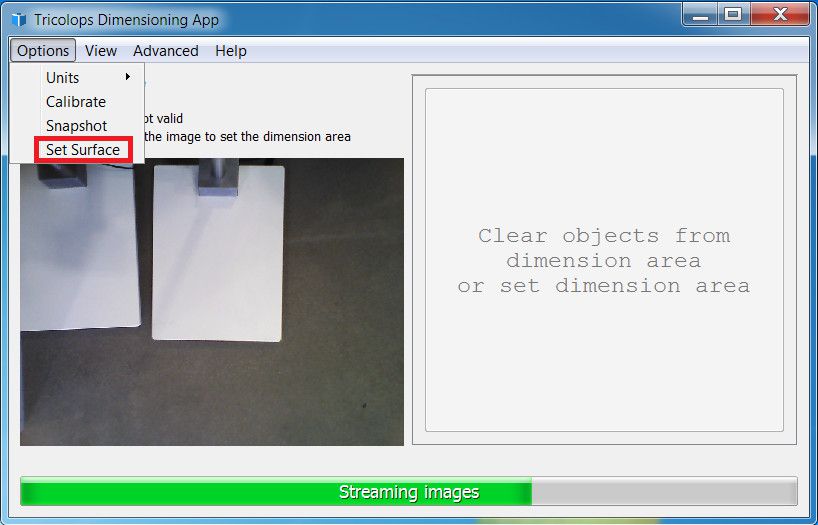
Step 5 - Calibrate the area
Calibrate the dimensioning surface by clicking Options -> Calibrate.
Step 6 - Finish setup
The status will now say "Dimensioning started",
Place an object within its field of view and its dimensions will be displayed.
Step 7 - Using the dimensioner
The dimensioner will now start dimensioning automatically every time the program is started. If the surface is uneven or reflective, you may need to wait 10 - 20 minutes before the dimensioner can operate properly.
Step 4 and 5 needs to be repeated if the dimensioner or the dimensioning surface is moved.
Our team of technical experts are here to troubleshoot any problems you may have, simply chat with us or send us an email at support@tricolopstechnology.ca
Check out the Tricolops Dimensioning App User Manual for topics on changing display units, 1 click integration with shipping software, and other useful features.