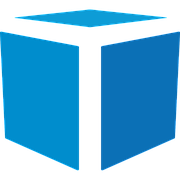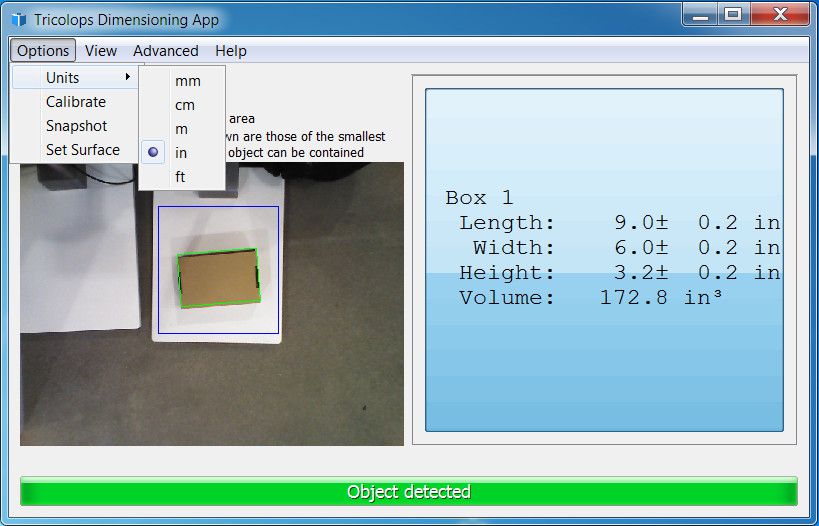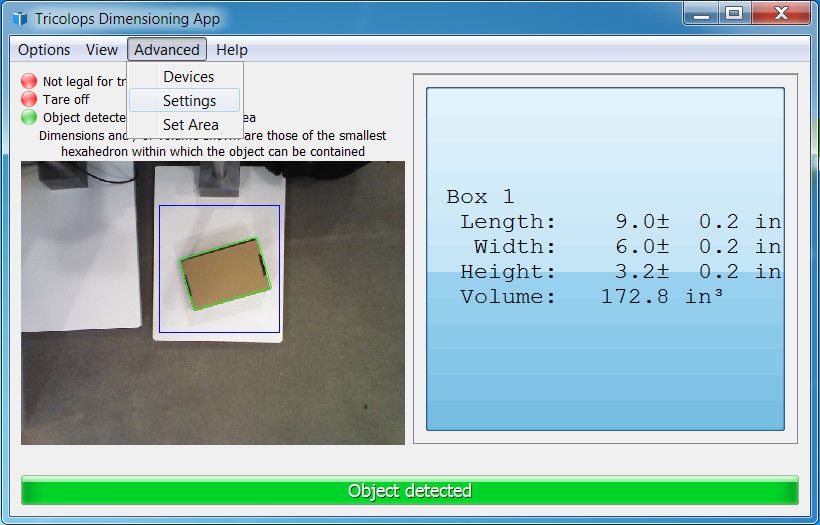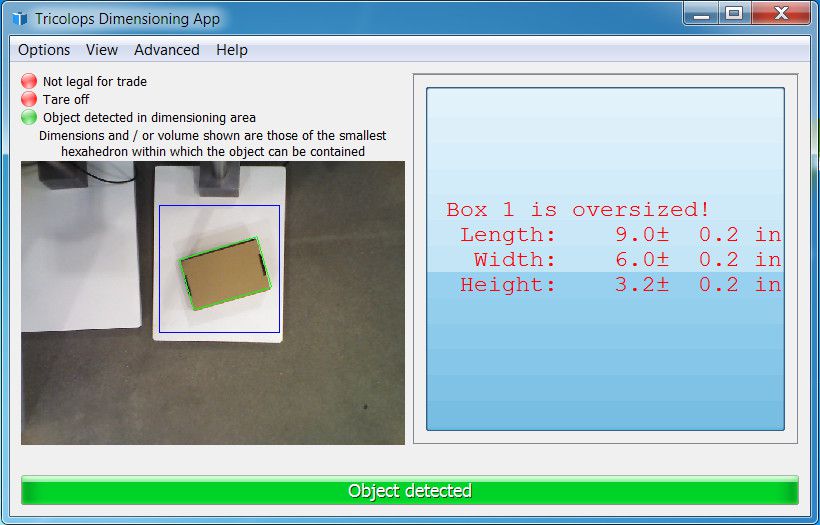Tricolops Dimensioning App
User Manual
A guide to help you get the most out of your Tricolops DIM 100 dimensioner.

Click here for more information on how to install and setup your Tricolops DIM 100 dimensioner for the first time.
Change display units
Select desired display units by clicking Options -> Units
Access advanced settings menu
Advanced settings can be accessed by clicking Advanced -> Settings
1-Click integration with shipping applications
The Tricolops Dimensioning app already interfaces with most web and desktop shipping applications on Windows.
To enable 1 key integration, open advanced settings and make sure "Enable hotkey" is ticked.
When a parcel is being dimensioned, select the length field in the shipping application,
and after pressing the hotkey (default F1), the dimensions will be entered automatically.
Display dimensional weight
The dimensional weight of a parcel can be displayed by ticking "Show Dim Weight" in advanced settings. If the dimensional weight factor is 166 lb/in3, enter 166 in "Dim Weight Factor" field, and select "in" as the "Dim Weight Unit"
Display volume
The volume of the minimal enclosing hexahedron of the parcel can be displayed by ticking "Show volume" in advanced settings.
Show oversized parcel
The Tricolops Dimensioning App can display if a box is bigger than a user defined threshold, access the advanced settings menu and tick "Show Oversized Parcel", the max Length, Width, Height, Linear Dimension, and Volume fields have the same unit of measure as the current display unit.
If the parcel is over sized, a warning will be displayed along side its dimensions.
Adjust dimension offsets
Adjust display font size