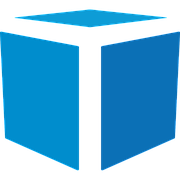How to Export Images - Tricolops Application
In this video, you'll learn how to export the images of your parcels from your Tricolops Application.
Let's go to Advanced, Settings, and inside Data Export, we need to set the export directory. I'll use the image folder as an example.
On Export Mode I'll choose Quick. As you can see, we can export the Full Images or the Cropped Images. If you select Full Images, the application will export all the content we are seeing. And if you select Cropped Images, it will export only the content inside the green area, I'll use this one.
Now we have a new field right under the Zero button. You can fill this field by scanning or typing the barcode. I'll use sku03 as an example.
As you can see, we have a new image file, and this is the image of our parcel.
This is how you can export the images of your parcels.